Earlier Versions
| Name | Size | Uploaded | Game Version | Downloads | |
| LootAppraiser Challenge 2020.v1.3.26 release | 1,003.16 KB | Jan 29, 2023 | 10.0.5 | 6,668 |  Download Download |
| LootAppraiser Challenge 2020.v1.3.25 release | 1,003.16 KB | Nov 1, 2022 | 10.0.2 | 12,151 |  Download Download |
Screenshots
Description
LootAppraiser_Challenge provides an additional LootAppraiser module for ingame transmog / farm challenges across realm and faction.
Dependencies:
- LootAppraiser 2016.v1.6.10 or later
- TradeSkillMaster (the easy way -> all modules and TSM DesktopApp with correct realm setup)
- BNet connection and a full bnet list of friends 😉
How LootAppraiser Challenge works (general)
First, each participant and the host of the challenge requires both LootAppraiser (including all dependencies defined there such as TradeSkillMaster) and LootAppraiser_Challenge.
Each participant must have the host with his BattleTag in the friendlist.
Background: LootAppraiser Challenge coordinates the challenge with BNet messages. Thereby it does not matter on which server the participant plays or which faction he belongs to.
… as host
Open up LootAppraiser Challenge config (shift right click on minimap icon of LootAppraiser).
Fill out the description and pick your challenge parameters for ‘quality filter’ and ‘price source’.
With the button ‘(Re)Send Invitations’ LootAppraiser Challenge will send a invitation to every entry in your bnet friendlist which is online and plays World of Warcraft.
On tab ‘Invitations’ you can see the current state of your invitations. It’s splited in 3 sections:
Open Invitations
Lists all friends from the bnet with a compatible loot appraiser challenge version (see dependencies at the above).
Accepted Invitations
Declined Invitations
… as participant
Open up LootAppraiser config (right click on minimap icon of LootAppraiser), go to the ‘Challenge’ sub-config (press the plus right to the LootAppraiser entry) and go to the tab ‘invitations’. All outstanding invitations are listed here.
Look for the challenge you want to join and click ‘Accept’. The last row shows a invitation state and can have the following states:
- Open – Open invitation (you have not accepted nor declined)
- Pending – Invitation accepted but not confirmed by the host
- Confirmed – Invitation accepted and confirmed by the host
- Blocked – This challenge is blocked because you have accepted another challenge
- Declined – You have declined this challenge

 Get 0.05 TON 💎
Get 0.05 TON 💎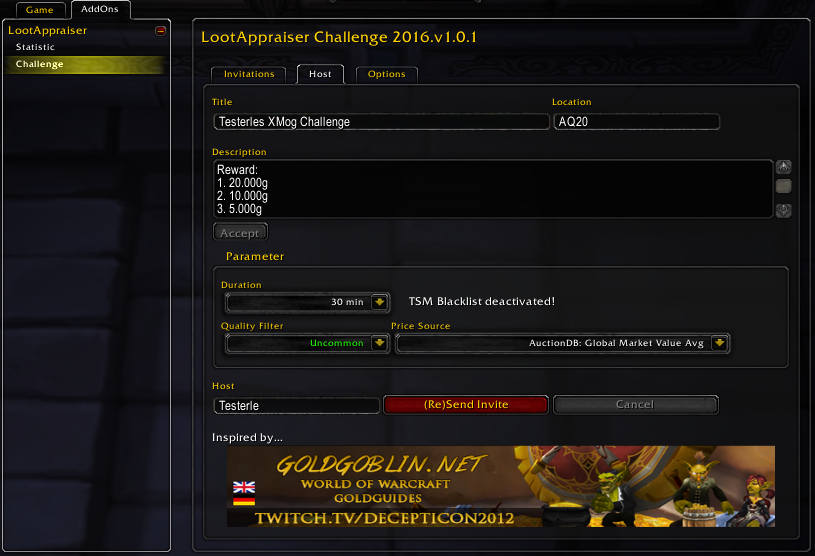



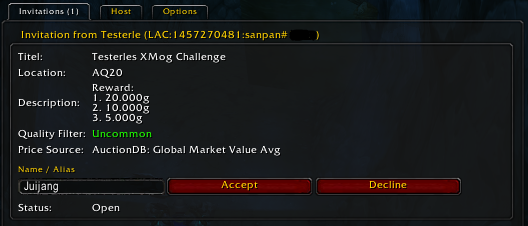
Add a comment