Earlier Versions
| Name | Size | Uploaded | Game Version | Downloads | |
| Kong-SL-9-0 release | 163.50 KB | Dec 1, 2020 | 9.0.2 | 59 |  Download Download |
Description
King Kong Frame Fader updated for 9.0.
FAQ
Why does a faded frame suddenly appear?
An outside source changed the alpha. Use the "Override Alpha" advanced option which will try to override outside alpha changes.
Why does a frame not show up in config?
When you enter config mode, KKFF will show green "cover buttons" for frames that are currently being managed and blue "cover buttons" for children of the UIParent. You can navigate the frame hierarchy by right-clicking on a "cover button" and selecting the "Configure Children" or "Configure Parent" option.
Why can't I fade a "table:#…" frame?
KKFF relies on frames having a persistent global name so that they can be found between game sessions.
Why can't I click through a faded out frame?
KKFF never hides a frame, it only change the alpha. The frame is always there, you can just see through it.
Why is the configuration window blank?
If you are using ElvUI, you'll have to disable Ace3 skinning in the settings.
Kong Automatic UI Hider v1.6a Description:
Kong Automatic UI Hider can fade out pieces of the user interface (Minimap, PlayerFrame, Recount, etc.) and then automatically show them again when moused-over, entering combat, or any of several other user-specified conditions are met.
Type /Kong in game to access the config GUI. Kong can automatically fade things in and out based on things like:
- Unit in Combat
- Unit in Vehicle
- Unit Health Level
- Unit Power Level (Mana, Rage, Focus, etc)
- Unit is Casting
- Unit is Moving and Unit Speed
- Unit is Mounted
- Unit is Resting
- Unit Exists (You have a target, focus, etc)
- Unit is Unit (Player is Target of Target, etc)
- Instance Type (Dungeon, Raid, Battleground, Arena, or None)
- Mouseover
And also any macro condition:
- [actionbar:1/…/6] or [bar:1/…/6] — Given action bar page is selected
- [bonusbar:5] — The possess bar is active (controlling a vehicle or another player)
- [channeling:<spell name>] — Channeling the given spell
- [combat] — You are in combat
- [dead] — Target is dead
- [equipped:<item type>] or [worn:<item type>] — item type is equipped (item type can be an inventory slot, item type, or item subtype)
- [exists] — You have a target
- [flyable] — In a zone where flying is allowed
- [flying] — Mounted or in flight form AND in the air
- [group: party/raid] — You are in the given type of group
- [harm] — Can cast harmful spells on the target
- [help] — Can cast helpful spells on the target
- [indoors] — Self explanatory
- [modifier:shift/ctrl/alt] or [mod:shift/ctrl/alt] — Holding the given key
- [mounted] — Self explanatory
- [outdoors] — Self explanatory
- [party] — Target is in your party
- [pet:<pet name or type>] — The given pet is out
- [raid] — Target is in your raid/party
- [spec:1/2] — Currently active talents
- [stance:0/1/2/…/n] or [form:0/…/n] — In a stance
- [stealth] — Stealthed
- [swimming] — Self explanatory
- [unithasvehicleui] — Target is in a vehicle
- [vehicleui] — You are in a vehicle
More information on macro syntax can be found on Wowpedia.
Configuring When Frames Appear
Kong fades frames in and out based on user-specified conditions. A frame is faded in when any of its conditions are met. That frame will then remain faded in until all of its conditions again become false.
Two simple examples of conditions are created by default for every newly-hidden frame:
[Player in Combat] [[Player] in a Vehicle]
Which tell Kong to simply display the frame any time the player enters combat or climbs into a vehicle. However, conditions can be much more complex. For example, one of the conditions that I use on the minimap causes it to display any time I am moving while either out of combat or on my mount:
[[Player is Moving] And [[Not [Player is in Combat]] Or [Macro Condition: [[mounted]]]]
Miscellaneous Tips:
- Hold shift while clicking in the config GUI to select and configure multiple frames simultaneously.
- Use the mouse wheel to uncover overlapped windows in the config GUI.
- Setting the Hidden Alpha of the Minimap to 1% will allow quest and other tracking icons to remain visible while the Minimap is faded out.
- Kong supports multiple profiles via the command line. Type /Kong profile in-game for more info.
- Binding a key to the "Toggle UI Fading On/Off" entry under Kong Automatic UI Hider in the Blizzard Key Bindings menu will allow you to quickly display all hidden frames when needed.

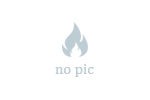
 Get 0.05 TON 💎
Get 0.05 TON 💎



Add a comment