Earlier Versions
| Name | Size | Uploaded | Game Version | Downloads | |
| r17-bcc release | 397.21 KB | May 21, 2021 | 2.5.1 | 0 |  Download Download |
| r16-classic release | 355.49 KB | Jul 11, 2020 | 1.13.5 | 11,568 |  Download Download |
| r15-classic release | 355.47 KB | Jun 30, 2020 | 1.13.4 | 3,983 |  Download Download |
| r14-classic release | 355.45 KB | Jun 19, 2020 | 1.13.4 | 3,969 |  Download Download |
| r13-classic release | 355.21 KB | Mar 10, 2020 | 1.13.4 | 9,558 |  Download Download |
| r12-classic release | 355.21 KB | Feb 15, 2020 | 1.13.3 | 4,626 |  Download Download |
| r11-classic release | 354.94 KB | Jan 28, 2020 | 1.13.3 | 3,680 |  Download Download |
| r10-classic release | 354.94 KB | Jan 26, 2020 | 1.13.3 | 1,431 |  Download Download |
| r9-classic release | 349.70 KB | Jan 18, 2020 | 1.13.3 | 2,427 |  Download Download |
| r8-classic release | 349.65 KB | Jan 14, 2020 | 1.13.3 | 1,986 |  Download Download |
| r7-classic release | 328.36 KB | Nov 24, 2019 | 1.13.2 | 3,564 |  Download Download |
| r6-classic release | 328.33 KB | Oct 11, 2019 | 1.13.2 | 2,084 |  Download Download |
| r5-classic release | 328.01 KB | Oct 10, 2019 | 1.13.2 | 66 |  Download Download |
| r4-classic release | 327.86 KB | Oct 10, 2019 | 1.13.2 | 26 |  Download Download |
Description
Features
- Supports multiple discrete configurations, including guild and PUG configs.
- Quick and easy user and list management
- Simple, compact user interface
- Robust synchronization between administrators
- Item editor that allows you to auto-assign items to users or set default loot priorities
- User-only mode for non-administrators so they can see their list positions and watch looting take place
- Auto-assignment of loot when a bid is won
- Auto-assign loot to defined enchanters if no users bid on an item
- Supports open rolls that do not suicide users on lists
- Open roll system supports alt-spec rolls (/roll 101-200)
- Import users by guild rank or from a CSV list
- Export to JSON, CSV or XML formats
- Supports silent bidding (highest bidder not announced)
- Automatically assigns BOE items that are not bid on to the master looter
- Automatically supports class restrictions if an item is class specific
- Guild rank based filtering (allow only raiders and above to roll, then members and above etc)
- Allows you to define user “roles” such as tank, healer, spellcaster etc, and filter based on that role
- Detailed admin guide at http://kahluamod.com/ksk/admins.html (summarized below)
First Time Usage
To start using KSK you must first create a “configuration”. KSK supports any number of configurations, each of which can be thought of as a completely different installation. They share no data whatsoever. To create a configuration type:
/ksk createconfig "Configuration Name"
Since this is your first configuration, it will also be the default. You can now use /ksk to access the main window. You can also type /ksk config admin to get to the configuration admin panel.
The first thing you need to decide is whether or not alts are “tethered”. If alts are tethered, it means that only 1 entry will appear in any roll lists for a user. All of that user’s defined alts will appear underneath that main user, and they all move on the lists as a group. Thus, no matter which toon they are playing, if they move on a list all of their toons move together. If you want each toon to be its own entity and move independently of each other, turn alt tethering off.
Once the configuration has been created, press the “Users” tab at the bottom or type /ksk users. This will display the user editor. You can then either create each user by hand, import guild users by rank, or import missing raid members. When adding users you can assign each user a specific “role”. The possible values for the role are “Healer”, “Spellcaster”, “Melee DPS”, “Ranged DPS” and “Tank”. It is possible to filter out bids based on which role a user has. If you don’t care to do role filtering, leave this as “Not Set” (or you can define the roles for keeping track of who does what and simply not use role filters).
Once you have users defined, you should press the “Lists” button at the bottom or type /ksk lists. This will show you the currently defined lists and the members on each list, in their correct order. Currently this will be empty. Press the “Config” tab at the top to display the list configuration window. At the bottom right are buttons you can use to create, delete, rename lists etc. Once a list has been created, you can change its sort order if you do not want lists to simply be sorted alphabetically (for example, you want the raiders list displayed before the members list). Lists with the lowest numbered sort order will be displayed first, and lists with the same sort order will be sorted alphabetically. If you do not import users from the guild roster, press the “Members” tab at the top, select the list you want to add users to, and press the “Insert” button to insert users into the list.
Commands
/kskor/ksk lists– opens the main window, which is the loot members list/ksk loot– opens the loot assignment window/ksk items– opens the item editor/ksk additem itemlink– adds the specified item to the item editor. You need to shift-click an item link from elsewhere to get the correct item link./ksk users– opens the user editor/ksk sync– opens the sync manager/ksk config– opens the loot assignment options window/ksk help– shows all other commands you can use

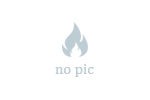
 Get 0.05 TON 💎
Get 0.05 TON 💎





Add a comment