Earlier Versions
| Name | Size | Uploaded | Game Version | Downloads | |
| v2.0.1-beta +1 More beta | 212.03 KB | Nov 14, 2018 | 8.0.1 | 334 |  Download Download |
Screenshots
Description
MultiTalented aims to provide a quick and easy way to both save and activate different talent configurations.
Talent sets are stored on a per-character, per-spec basis, allowing 7 sets for each spec.
Sets can be re-ordered, and renamed, making it easier to remember what the set is used for.
Currently only support player standard talents (no pet or honor talents).
Adding support for honor talents is being evaluated.
Please notice: This add-on is a work in progress and you are therefore likely to come across bugs at some point.
Getting started
Create a new set by clicking the "Add Set" button, located on the right of your standard Blizzard talents frame.
Give your set a name of your choice, and press the button "Add".
Repeat the process above to add more sets.
Pro tip:
A red * (asterisk) next to the set name indicates your set has unsaved changes. This means your current talents are different from those stored in the currently selected set. Press the Save button to store these changes in your currently selected set.
As of now, the set you created doesn't contain any talents. To fix this, press the red "Save" button, located near the bottom-right corner of the standard Blizzard talents frame.
Your current talent selections has now been stored in the currently selected set!
Pro tip:
Mousing-over a talent set will show a tooltip, revealing the talents currently stored in the set (if any), as well as any talents selected that deviate from the talents stored in the set.
You can re-order sets simply by dragging and dropping them. While dragging a set, pay attention to the glowing bar indicating where the set will end up once you let go.
Upon moving the mouse over a set, you will notice small extra buttons showing up, overlaying the set in the bottom-right corner. Click the cogwheel to Rename the set, or the red "forbidden"-sign to Delete the set.
Left-clicking a set will select the set, and attempt to change your talents.
Right-clicking a set will only select the set, without attempting to change your talents.


 Get 0.05 TON 💎
Get 0.05 TON 💎


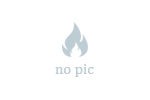


Add a comment