Earlier Versions
| Name | Size | Uploaded | Game Version | Downloads | |
| _MyPreference.zip release | 517.92 KB | Feb 24, 2022 | 9.2.0 | 6 |  Download Download |
| _MyPreference.zip release | 517.86 KB | Feb 15, 2022 | 9.1.5 | 33 |  Download Download |
| _MyPreference.zip release | 509.13 KB | Feb 5, 2022 | 9.1.5 | 29 |  Download Download |
| _MyPreference.zip release | 785.10 KB | Feb 3, 2022 | 9.1.5 | 390 |  Download Download |
| _MyPreference.zip release | 799.04 KB | Jan 22, 2022 | 9.1.5 | 36 |  Download Download |
| _MyPreference.zip release | 675.92 KB | Jan 15, 2022 | 9.1.5 | 25 |  Download Download |
| _MyPreference.zip release | 973.56 KB | Jan 9, 2022 | 9.1.5 | 33 |  Download Download |
| _MyPreference.zip release | 992.59 KB | Jan 5, 2022 | 9.1.5 | 26 |  Download Download |
| _MyPreference.zip release | 711.38 KB | Jan 4, 2022 | 9.1.5 | 36 |  Download Download |
Screenshots
Description
Simplified and enhanced interface for minimalists
Introduction
Chinese introduction plese view document\readme.html in addon folder.
Having played World of Warcraft for so many years, without other skills, writing macros and plug-ins is my own game fun. There is nothing large and luxurious It is the cumbersome and lack of interface functions during the game, or the not-so-complex and practical functions scattered in many third-party plugins. I’m tired of installing and maintaining so many plugins, and as an elder programmer, I don’t dare to compliment the cumbersome code, so I just wrote it by myself.
Components
Currently available components:
- ui: interface simplification and enhancement
- automation: perform certain actions automatically
- hud: indicator in the center of the screen
- shortcut: shortcut panel
- item: backpacks and items
- spamblocker: Spam blocking function
Use the command /mypref to view the component status, /mypref enable xxx to enable the xxx component, /mypref disable xxx to disable the xxx component, /mypref enable all to enable all components, and /mypref disable all to disable all components. /reload reloads the game interface for the changes to take effect.

Use command /pas to sort and display the memory usage of all plug-ins

Lua error messages now displayed in game console. The way to open the console is to add an additional command line parameter “-console” in the game settings, and press the “`” key to open the console in the game.


ui: interface simplification and enhancement
Hide useless interface elements, try to make the center area of the screen clean.
- Hide unnecessary decorations of the main action bar and make the bars and extra action buttons translucent except the bottom row.

- The size of the minimap is enlarged to 1.2 times, the border is hidden, changed to a rectangle, the display area is increased, and the character direction arrow is changed to be more eye-catching.

- The red error text in the upper position of the screen is translucent.
- The button for confirming the character’s death and resurrection has been moved above the “Return to Graveyard” button.
- Hide reductant decorations of the archaeological progress bar and make it translucent.
- The garrison button in the lower left corner of the minimap is forced to always be displayed.
- Add a command
/wp x yto set map markers, similar to tomtom, but using the native markers of the game.

- Mute the noise of the new version of the druid crow form on shapeshifting.
- Popup dialog box now stick to the top and hide the border.

- The chat box can now move the cursor by pressing the left and right keys without pressing “alt” key
- Target frame always shows true level instead of skull icon
- After the email is sent, the recipient’s name will not be cleared, but “select all”
- When the game window is minimized, if the battleground ends or the character switches maps, such as leaving the battleground or dungeon, the task bar will flash
- Remind the paragon reputation reward in the chat box. Note: You need to make sure these reputations are expanded and visible in the reputation panel first.

automation: perform certain actions automatically
Conveniently automate and assist commonly used functions, and reduce mouse and keyboard operations.
- Auto repair and sell garbage while opening the merchant interface.
- Automatically refuse others duel to you, but you can duel to others.
- Tap the player to display his honor, achievement, guild, rank and other information in the chat box.
- If there is no death summary, the soul is automatically released.
- Automatically hide completed tasks in the task list on the right side of the screen.
- The following movies have been cancelled: Arthas’s death, level 1 and level 2 garrison completion, Archimonde’s start and end, Gul’dan’s end, Vidicar’s journey to Argus, Argus the Unmaker’s start and end, 8.0 guide, Na Sha’tar guide mission, guide mission animation on the eve of 9.0, banshee’s lick dog’s death animation on the eve of 9.0.
- Hide the new version of the task dialog animation box.
- Hide the reward on the right side flashes when the scenario ends.
- Hide the prompt on the center of the screen while entering the world quest area.
- Automatically click the GM dialog prompt icon in the upper right corner to close the prompt and pop up the GM dialog box.
- Hide the trial account popup “subscribe now” page after entering the game.
- Hide the prompt that pops up in the center of the screen when the 9.0 reputation is upgraded.
- Hide the pop-up prompt box in the center of the screen when the raid boss is killed.
- Large number of prompt boxes that pop up when looting boss corpse are hidden.
- Hide the boss introduction box in the center of the screen after entering the random raid.
- Hide various prompt boxes that occupy the central area of the screen when entering an instance, upgrading, etc.
- Hide the prompt in the screen center of the 8.0 Azerite upgrade.
- The dungeon finder automatically confirms unnecessary dialog boxes during the joining process.
- The dungeon finder hides the prompt to exit the finder when the team is full.
- The dungeon finder convert to raid dialog is automatically confirmed.
- Hide the annoying yellow-edged help tips everywhere in the interface.
- The guild bank automatically fills in the number of gold coins in the backpack when depositing money, and automatically fills in the number of gold coins in the bank when withdrawing money.
- When the dungeon finder prompts for too long whether to expand the search range, it will automatically confirmed.
- The confirm reset istance dialog box is automatically confirmed.
- The random dungeon entering confirmation dialog box, which is automatically confirmed after 6 seconds.
- If you are pure DPS, then the team application interface is directly confirmed
hud: indicator in the center of the screen
The cross-shaped logo is displayed in the center of the screen, which is convenient for adjusting the pitch and direction angles during automatic flight, and displays instance difficulty, combat and afk state, movement speed and coordinate on the right side.

shortcut: shortcut panel
A shortcut panel is added to the lower right corner, the first row quick switch specializations, the second row contains frequently used function buttons, move the mouse on it to show detailed information.

item: backpacks and items
I don’t want to use backpack integration, item level display and can i mog it plug-in, especially the latter, which is too large, cumbersome, and buggy. I adjusted the default behavior of the game’s native backpack system to make it close to the experience of integrating plug-ins.
Note: This component is not compatible with any 3rd party backpack integration and item display enhancement plugins, and I have no plans to do so. If you are using those plugins, you can disable this component with the /mypref disable item command.
- The close button of the backpack, when pressed, closes all five backpacks uniformly.
- Click any backpack with the mouse to open/close all backpacks.
- Click any bank bag with the mouse to open/close all bank bag , disables the close button of the bank bag.
- After clicking the bank clerk with the mouse, open all backpacks and bank bags.
- Keyboard shortcuts for opening/closing all backpacks. When the bank is closed, it opens/closes all backpacks. When the bank is open, it opens/closes all backpacks and bank bags.
- The positions of all opened backpacks and bank bags are automatically sorted in the original order whenever possible.
The display of item level is similar as simple item level plug-in, only for items that can be equipped, The level colored by equipment quality is displayed in the upper right corner. If the item is suitable for current class and is higher than current equipped, an arrow will be displayed in the upper left corner. If current character level is too low to wear, the arrow is red.

Item transmogrification collection tips, only use the game’s native interface, do not perform additional scans and caches, etc., only display unbound equipments, only display three most important icons:
 Unbound, appearance is collected by other equipments, unlockable;
Unbound, appearance is collected by other equipments, unlockable; Unbound, uncollected appearance, unlockable;
Unbound, uncollected appearance, unlockable; Unbound, uncollected appearance, current class cannot unlock it.
Unbound, uncollected appearance, current class cannot unlock it.
The information provided by the native interface is not necessarily accurate, but it is definitely sufficient.









spamblocker: Spam blocking function
This component is used to block repeated words, such as malicious screen brushing, advertising information, etc, and all whispers in instances. By default, this component does not work.
/sb: Print configuration parameters./sb set history_size similarity: Set the parameter, Note that these parameters are account-wide.history_sizeis an integer greater than 0, which means to record how many sentences he has said before for each speaker. If what he said afterward is similar to any of them, then block it.similarityis a real number greater than or equal to 0 and less than or equal to 1. Calculate the similarity of two sentences according to the cosine algorithm. If it is greater than or equal to this value, it is similar./sb reset: Reset the parameter to the default value of 0 0, the component does not work with the default value.
Update history
2022.02.24
- Game version updated to 9.2
2022.02.15
- Components enabling/disabling settings moved from character to account wide
- Added the paragon reputation reward reminder
2022.02.05
- Add spam blocking function
2022.02.03
- Added guild bank level and transmog display
- Added transmog display for auction house
- HUD Fixed speed not updating when stationary player jumped
- When opening the guild bank, the backpack is automatically opened
- Fixed the issue that when you are in a team, viewing a teammate’s equipment when the teammate is not the target does not display the equipment level
- If you are pure DPS, then the team application interface is directly confirmed
- Enables the backpack’s close button to close all five backpacks uniformly when pressed
- Added component enable/disable commands
2022.01.22
- HUD added to show movement speed on vehicles
- HUD fixed an issue where the speed would not update when the player fell
- Target frame always shows true level instead of skull icon
- After the email is sent, the recipient’s name will not be cleared, but “select all”
- When the game window is minimized, if the battleground ends or the character switches maps, such as leaving the battleground or dungeon, the task bar will flash
2022.01.15
- Fixed the display problem of the transmog prompt icon when scrolling on the left side of the professional skills page
- Items that cannot be transmogrified (eg grey, white items) no longer display icons
- Enable the close button of the default backpack, and close the other four backpacks uniformly after pressing it
2022.01.09
- The chat box can now move the cursor by pressing the left and right keys without pressing “alt” key
- The profession trainer page now displays level and transmog tips for equippable items
- Adjusted encounter journal’s item level and transmog hints to show on item icons
- Beautified the level and transmog tips on the profession page
2022.01.05
- Add a transmog collection icon
- Add item information in dungeon manual page and professional page
- Remove a lot of unnecessary debug messages
- Add a command to sort and display the memory usage of all plugins


 Get 0.05 TON 💎
Get 0.05 TON 💎



























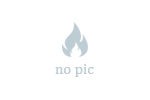


Add a comment